1. Open The Door
A Virtual Private Network (VPN) is a secure way to connect PCs over the internet.
First, configure a PC to accept incoming connections. Go to the 'Network and Sharing Centre | Change Adaptor Settings', press [Alt] + [F] and select 'New Incoming Connection'.
Choose the user account belonging to the remote person, or add one now. Click 'Next', check 'Through the internet' and click 'Next | Allow Access | Close'.
2. Make the connection
On the other Windows 7 PC, go to 'Network and Sharing Centre | Set up a new connection | Connect to a workplace'. If you're asked if you want to use an existing connection, choose to create a new one.
Click 'Use my internet...', enter the remote computer name or IP address, then click 'Next'. Enter the username and password for your account on the other PC, click 'Connect' and watch the connection dialog.
3. Troubleshoot
Can't connect? Configure your firewalls to open the Point-to-Point Tunnelling Protocol (PPTP) port 1723. If you have a router, turn on 'PPTP' or 'VPN' (or 'VPN pass-through'), and 'Generic Route Encapsulation'.
You may need to create a port forwarding rule to pass port 1723 traffic to your PC's local IP address. Check your firewall/router logs – they may report incoming connections and reveal where any problem lies.
Enjoy







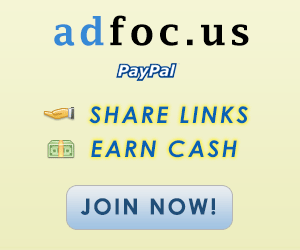

No comments:
Post a Comment