1. Getting Started
Install Windows 7 and you get a functional copy of Microsoft's internet Information Services (IIS) – a web server that you can use to share files over the internet, or locally on your network. IIS can be enabled
in a moment.
Click 'Control Panel | Programs | Turn Windows features on or off', check 'Internet Information Services', then expand and select all the boxes for FTP Server and Web Management Tools.
Click 'OK' and Windows will install IIS and configure its settings. When it's done, confirm that it's working by entering http://localhost in your browser. If all is well then you'll see the IIS welcome page.
The same applies to other PCs on your network. If they can access you normally, they should be able to see the same screen by entering http://, followed by your PC's network name: http://MyPC, for instance.
The default folder for your site is C:\inetpub\wwwroot. You'll see two files there: iisstart.htm and welcome.png. Copy these to a backup folder (or delete them – they're not important), then drag and drop some files into the wwwroot folder.
Click 'Start', type IIS and click 'Internet Information Services (IIS) Manager'. Click 'Default Web Site', double-click 'Directory Browsing' and click 'Enable' in the right-hand Actions pane.
4. Share freely
Return to a network PC, enter http://MyPC (using your host PC's network name) and you'll see an HTTP folder and the files it contains. Click on these to view or download them.
This isn't attractive, but it lets you share files locally with any http-capable device that can connect to your network: Linux systems, Macs, phones and more. To make it look better, you could create an iisstart.html file that provides links to the files.
5. MIME Types
IIS only allows you to share files for which it has a MIME type – a mapping standard that tells the system what it is. Place an MP4 file into your wwwroot folder, for instance, and people will be able to see, but not download it.
To fix this, return to the IIS Manager and double-click 'MIME Type'. To add support for .MP4 files, click 'Add', then type .mp4 in the 'Extension' box and enter video/mpeg as the MIME type.
6. Going global
If you'd like to share your files over the web then IIS must be allowed through your firewall. You'll also have to enable port forwarding in your router, passing http traffic (port 80) through to the internal IP address of your PC. Then anyone can enter your connection's IP address into their browser and view the files.
Opening your PC in this way does constitute a security risk, so launch IIS Help and read the IIS checklists first.









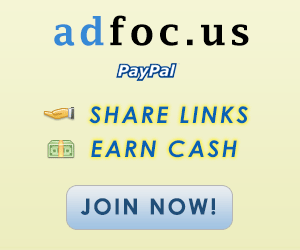

No comments:
Post a Comment